This Tips and Tricks post will tell you how to tailor your signup form for different groups of volunteers in your event or opportunity.
Different Signup Prompts for Different Folks
Volunteer sign ups in ivolunteer.com can have many sub-groupings, sort of like a nesting doll.

These groupings are called Task areas. You may have one or many Tasks in your main signup opportunity. And you may need to collect different information during the volunteer signup process for different tasks.
Creating Custom Prompts in Your Sign Ups
For example, if you are organizing a festival, you may need volunteers to set up, sell tickets, serve food and drinks, and clean up. Some volunteer slots may be available to people of any age. But if you are selling beer and wine, you probably will need volunteers to verify that they are at least 18 or 21 years old (whatever the minimum age is for alcohol sales in your state).
To collect special information like this, you would use a custom prompt in your volunteer sign ups. For an age check, you could use a checkbox prompt like the one shown below. You can add a custom prompt during the New Event Wizard setup or later by going to Event Details & Actions > Prompts.
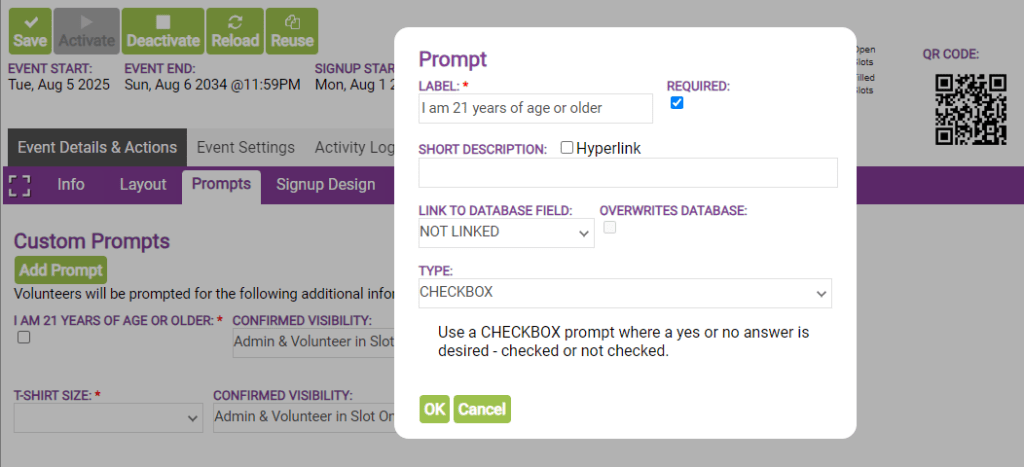
But selling alcoholic beverages is just one of your many volunteer tasks. You want volunteers to have to give only the necessary information. So how would you include that prompt only for the age-specific volunteer sign ups?
Selectively Enabling/Disabling Volunteer Prompts
Each volunteer Task includes all prompts by default. Suppose you want to exclude the age check prompt for a Task because volunteers of any age are welcome to sign up for it. How do you disable the prompt in that case?
- Go to your first Task grouping under Event Details & Actions > Signup Design.
- Click the More Task Options link to expand the additional options.
- Click the Custom Prompts button.
- Uncheck the box next your age check prompt.
- Save your changes.

Voilà! That prompt now will not be included when volunteers sign up for that task.
