It happens: a volunteer signs up with two different email addresses or name variations, creating two different participant records in your database. For database cleanup and more accurate reporting, you may want to merge those duplicate records into one. Here’s how.
How does ivolunteer.com create volunteer records?
ivolunteer counts a participant by first name + last name + email address. This allows multiple people (such as family members) to share an email address but sign up separately. However, people sometimes change their email addresses or spell their names differently, resulting in multiple records for one person.
Since our developers are big Simpsons fans, here’s an example for Homer:

Homer and Homey are the same volunteer, so they should really have one record.
How to Merge Participants
Before merging duplicates, you may want to start by spring cleaning your database to remove long inactive records.
- Under Database, click on the Participants tab. You can then click on a column header to sort by name or email address to help you find duplicates.
- To merge two records, first decide which is the most authoritative or frequently used. Click More… to left of the other name and then click Show or Transfer Slots.
- Next, click “Select “TO” Participant. In the next popup box, use the filter to find the participant record to transfer to. Check the box next to that record and then click OK. Finally, click the Transfer button.
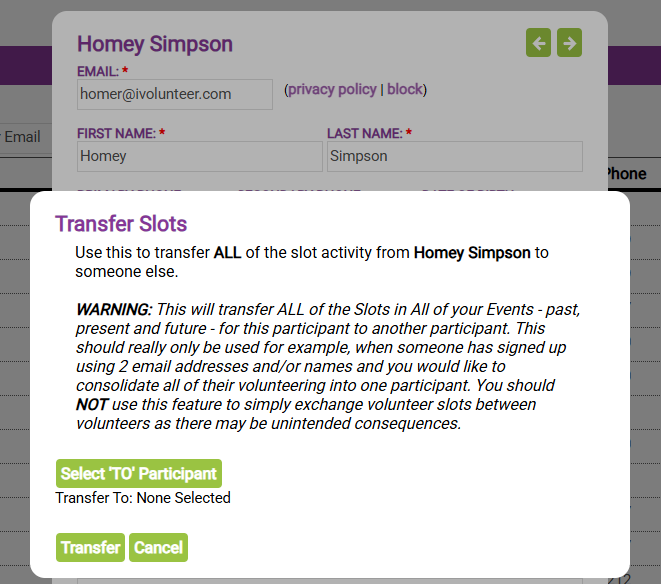
The activity of the participants will be merged. Then you can delete the empty record by checking the box next to it on the Participants tab and clicking Remove Selected.
