We recommend using the New Event Wizard to create your ivolunteer.com Event. However, you may find that you need to add or edit tasks after you finish creating your signup opportunity.
The signup sheet is where volunteers will enter their information to volunteer for your event. There are a few questions to consider before creating and editing your signup sheet:
- What will volunteers be volunteering for? Will they be doing a job for a period of time (e.g., working for an hour wrapping presents) and/or supplying some resource (e.g., bringing a pair of scissors)? If volunteers will be both working and supplying resources, consider dividing the event into multiple tasks–for example, having one task for work and another for resources.
- How many volunteers do you need?
- Is this a one-day event, or does it span multiple days?
The answers to these questions will help you organize your signup slots in Tasks. A Task area in ivolunteer is a flexible grouping of slots. A Task may represent a specific volunteer role, a location, or a time period: a day, week, or month. Here are a few examples.
Desktop Sign Up View #
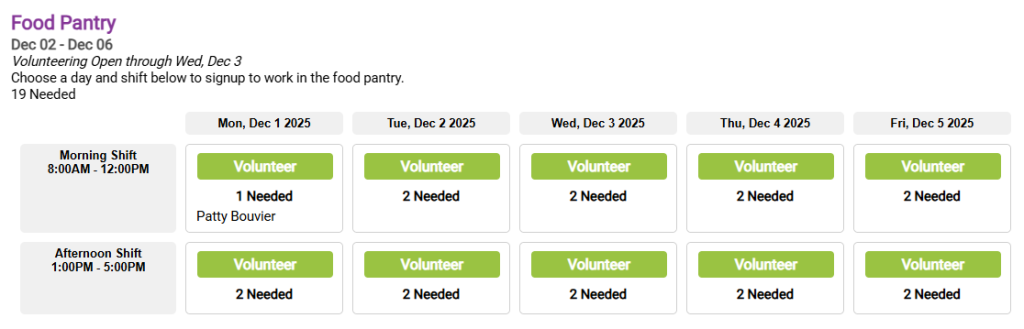
Mobile View of Sign Up Task Groupings #
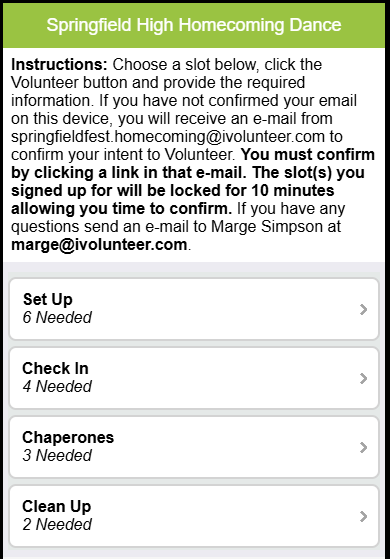
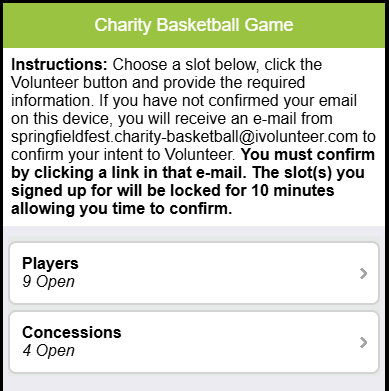
How to Create a New Task Area #
Follow these steps to create a Task area and its signup sheet.
- Select the applicable event in the Events menu.
- Click on the Signup Design tab.
- Click on the Add Task button. (Or if the new Task is very similar to an existing one, click on the old Task and then click the Copy Task button. Edit the copy and click Save.)
- Give the Task a relevant title – for example, “Setup” or “Cleanup.” If you plan to have only one grouping, it may be appropriate to give it a generic name such as “Signup Sheet” or even “Volunteer.”
- The Task Date Option will default to the Event start date on the Info tab, but you can change it to another. For example, if each Task happens on a different day, you can set the date accordingly.
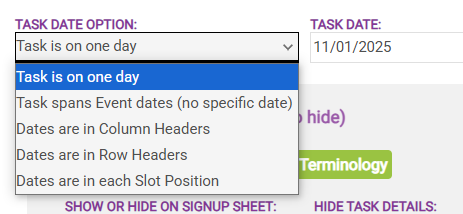
- Decide what your rows and columns will be. For example, will the columns contain the times or a description of the job?
- Add as many columns and rows as you need, setting the headers with times, descriptions, or both.
- If you need more volunteers for a particular slot position, click on the Edit button for the slot position and set the number of volunteers you need.

Note: Saving your changes and switching over to the Preview tab will let you see what the signup sheet will look like to your volunteers. You can select to view the sheet as a volunteer will see it on desktop, phone, or tablet devices.
